
MC-Stamps
Manage your collection of stamps.


|
MC-Stamps |

|
All functionnalities
|
|
Download a catalog
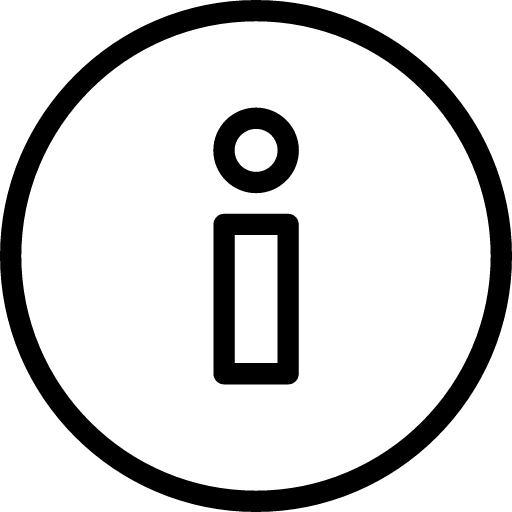 |
If an internet connection is available then you can select, download and install a catalog.
Take care, you can download all catalogs only if you have a PREMIUM license.
Installation in 3 steps : 1 - Download 2 - Unzip 3 - Update database. |
Create or modify a catalog, year or stamp
 |
- When you are in the tab 'Catalogs", this button allows you to create a new catalog - When you are in the list of years, this button allows you to create a new year - When you are in the list of stamps, this button allows you to create a new stamp. |
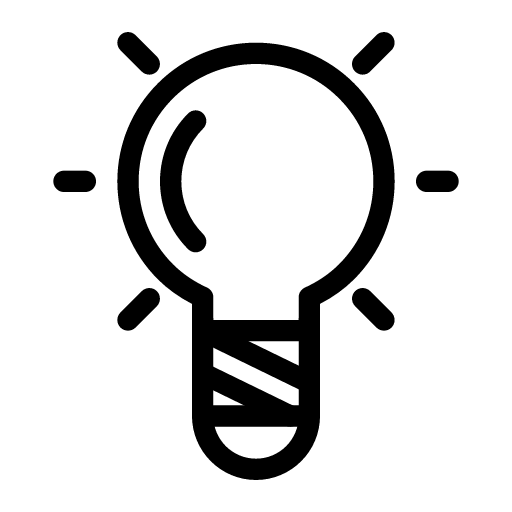 | A list of more than 75 icons is available. |
 |
For each catalog, year or stamp, this button allows you to :
|
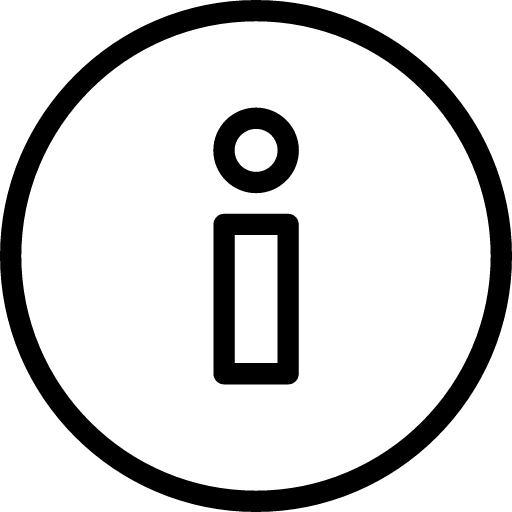 | Catalogs, years and stamps of official catalogs cannot be modified, moved or removed. |
 |
For each catalog you have created, the contextual menu allows you to :
|
Add your own pictures of your own stamps
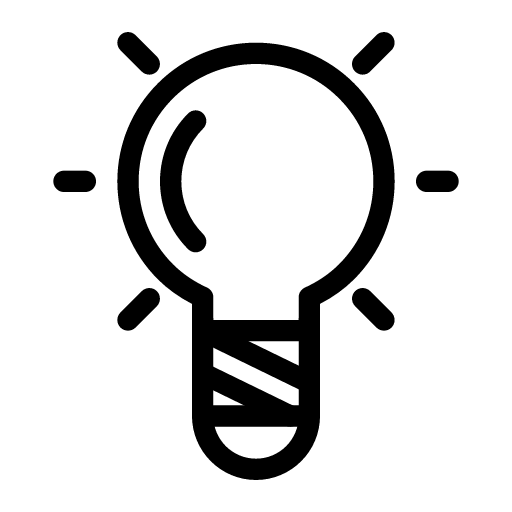 |
You can add your own pictures of stamps. A maximum of 5 pictures per stamp is possible. |
 | Switch to picture management mode. |
 | Add a picture selected on your SD-Card. |
 | Add a picture from clouds. |
 | Add a picture from your camera. |
 | Modify a picture : Zoom in/out, move, rotate a picture. |
 | Remove current picture. You can only remove your own pictures. You cannot remove offical picture. |
Export a catalog and its collection. Publish it on MBC Cloud.
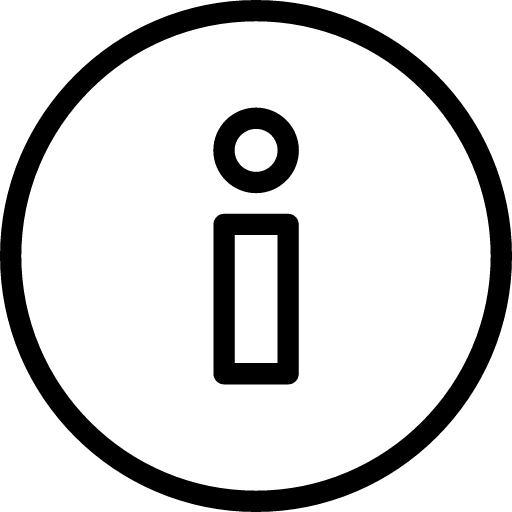 |
You can export your catalog as an Excel file. To do this, you have 2 possibilities : 1 - Export your catalog as an Excel file using the contextual menu of a catalog. 2 - Create your own Excel file. In this case, you must respect a specific Excel format. Samples are available here |
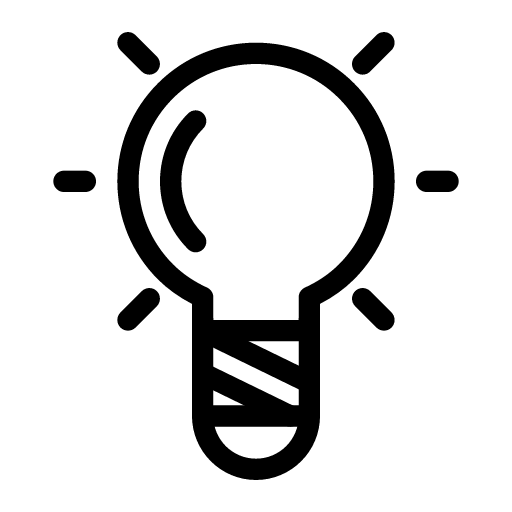 |
Once your catalog is exported as an Excel file, you can also publish it on MBC Cloud.
It allows you to see this catalog into the list of downloadable catalogs. Thanks to this feature, you can easily share a catalog between 2 Smartphones or Tablets. |
Here is the steps to export and publish a catalog :
Import a catalog using Excel file
If you have exported a catalog and its collection as an Excel file, here is the steps to reimport it :
1 - Open the left tool bar and select "Import Excel"
2 - Select your icon and your Excel file. If your Excel file is not compatible then an error message is displayed
Display mode of your collection
 | Display the collection as a graph. |
 | Display the collection as a list. |
Manage your collection, stamps to sell and to buy
To be able to manage your collection, you must first select a catalog and a year. Then you are in the list of stamps of a year.
 in the toolbar on top of the screen.
in the toolbar on top of the screen.
Toolbar
 | Display the toolbar. |
 | Define wich function you want to access from home screen. |
 | Define your MC-Stamps id. This E-Mail is your id when you share your collection or when you export/import your collection from PHILA-Collector. |
 | Help screen. |
 | Download catalogs. |
 | Create a summary of your collection, stamps to buy and stamps to sell. Calculate a cost estimation. |
 | Import and export your collection from PHILA-Collector. |
 | Reset, save or restore your collection, stamps to sell, stamps to buy. You can save this archive on MBC Cloud. Then you can easily transfer your collection to another Smartphone or Tablet. |
 | Import your catalog as an Excel file. All of your personnal catalogs can be exported as an Excel file. |
 | Export your collection, stamps to sell, stamps to buy and notes into Excel file. |