
Manage your collections.


|
MC-Collections Manage your collections. |

|
All functionnalities
|
|
Download a catalog
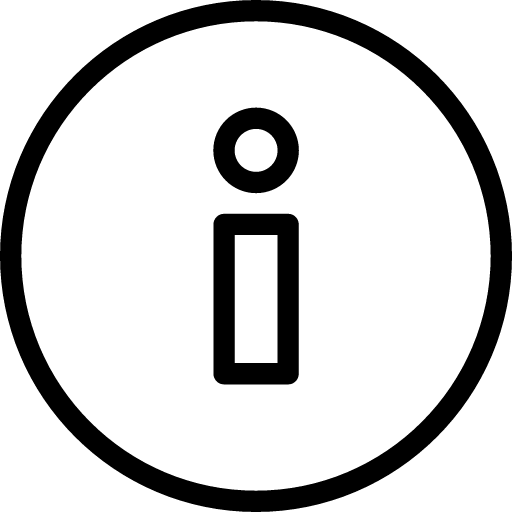 |
If an internet connection is available then you can select download and install a catalog.
Take care, some catalogs needs a PREMIUM license to be downloadable.
Installation in 3 steps : 1 - Download 2 - Unzip 3 - Update database. |
Create or modify a catalog, category or object
 |
- When you are in the tab 'Catalogs", this button allows you to create a new catalog - When you are in the list of categories, this button allows you to create a new category - When you are in the list of objects, this button allows you to create a new object. |
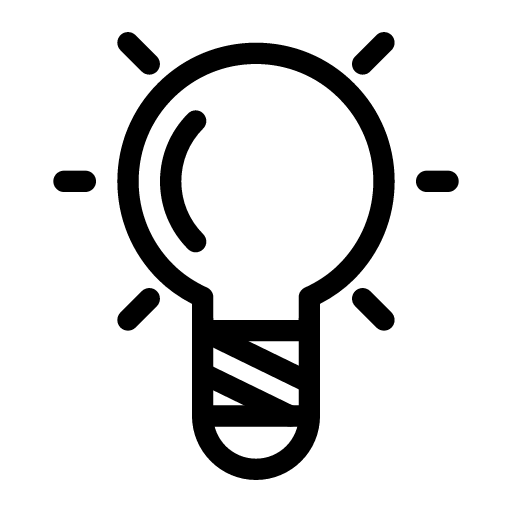 | A list of more than 100 icons is available. |
 |
For each catalog, category or object, this button allows you to :
|
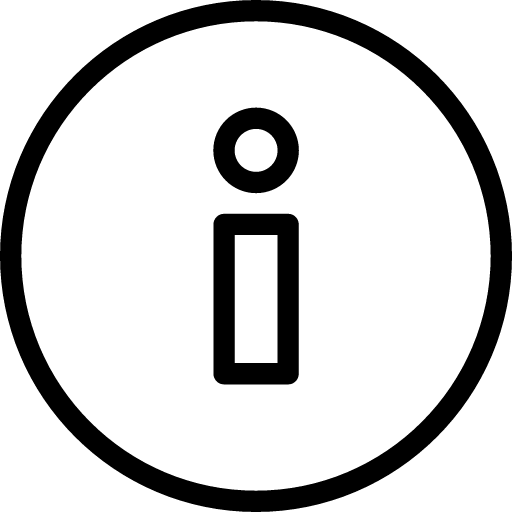 | Catalogs, categories and objects of official catalogs cannot be modified, moved or removed. |
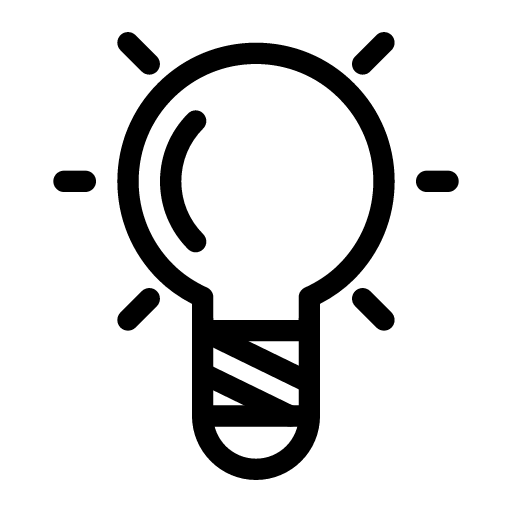 |
When you create or modify a catalog, you can modify its name, unit, type and visibility of each of the 10 parameters defining an object.
This is the way for you to adapt this application to your own type of collection.. |
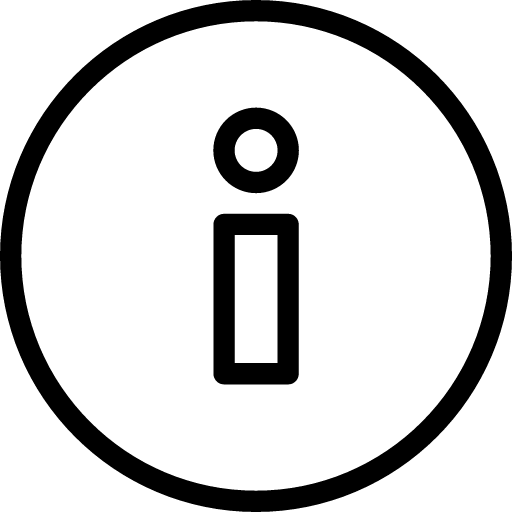 |
Checkboxes allow you to define if a parameter is visible or not in the list of objects.
Remark : PRICE type cannot be modified to TEXT or NUMBER. |
Add your own pictures of your own objects
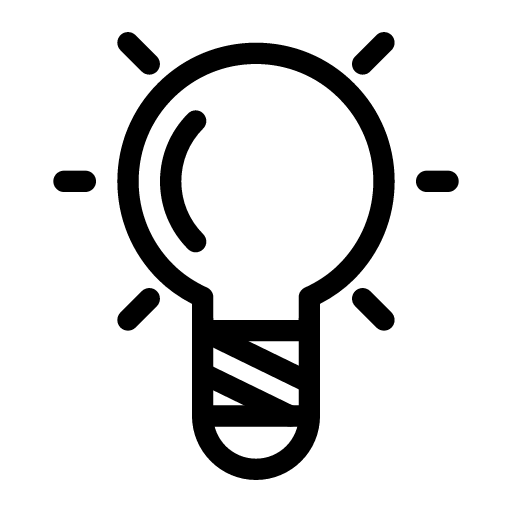 |
You can add your own pictures of objects. A maximum of 5 pictures per object is possible. |
 | Switch to picture management mode. |
 | Add a picture selected on your SD-Card. |
 | Add a picture from clouds. |
 | Add a picture from your camera. |
 | Modify a picture : Zoom in/out, move, rotate a picture. |
 | Remove current picture. You can only remove your own pictures. You cannot remove offical picture. |
Export a catalog and its collection. Publish it on MBC Cloud.
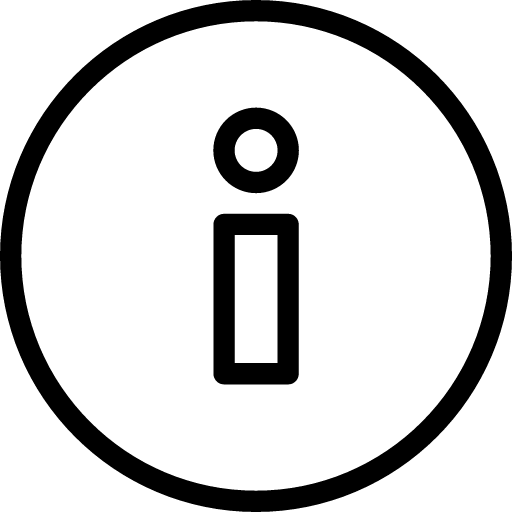 |
You can export your catalog as an Excel file. To do this, you have 2 possibilities : 1 - Export your catalog as an Excel file using the contextual menu of a catalog. 2 - Create your own Excel file. In this case, you must respect a specific Excel format. Samples are available here |
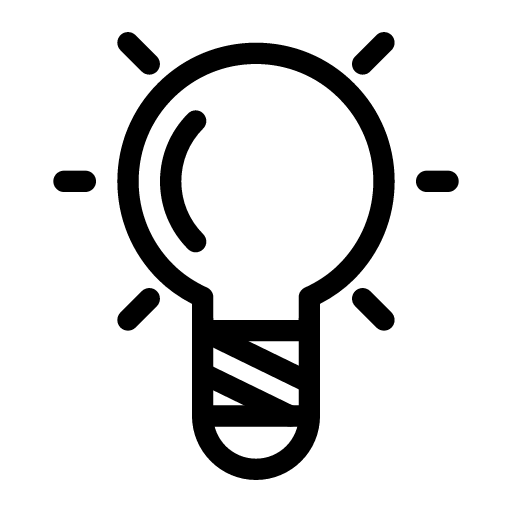 |
Once your catalog is exported as an Excel file, you can also publish it on MBC Cloud.
It allows you to see this catalog into the list of downloadable catalogs. Thanks to this feature, you can easily share a catalog between 2 Smartphones or Tablets. |
Here is the steps to export and publish a catalog :
Import a catalog using Excel file
If you have exported a catalog and its collection as an Excel file, here is the steps to reimport it :
1 - Open the left tool bar and select "Import Excel"
2 - Select your icon and your Excel file. If your Excel file is not compatible then an error message is displayed
If a catalog with the same name already exists, you must specify if you want to duplicate or to update this existing catalog
Display mode of your collection
 | Display the collection as a graph. |
 | Display the collection as a list. |
Manage your collection, objects to sell, to buy, to exchange
To be able to manage your collection, you must first select a catalog and a category. Then you are in the list of objects of a category.
 in the toolbar on top of the screen.
in the toolbar on top of the screen. Automatic management of the list of objects to sell or to buy
When you are in the list of categories, the contextual menu allows you to :
Toolbar
 | Display the toolbar. |
 | Define wich function you want to access from home screen. |
 | Define your MC-Collections id. This E-Mail is your id when you share your collection. |
 | Help screen. |
 | Download catalogs for demo. |
 | Create a summary of your collection, objects to buy, objects to sell, objects to exchange. Calculate a cost estimation. |
 | Import your catalog as an Excel file. All of your catalogs can be exported as an Excel file. |